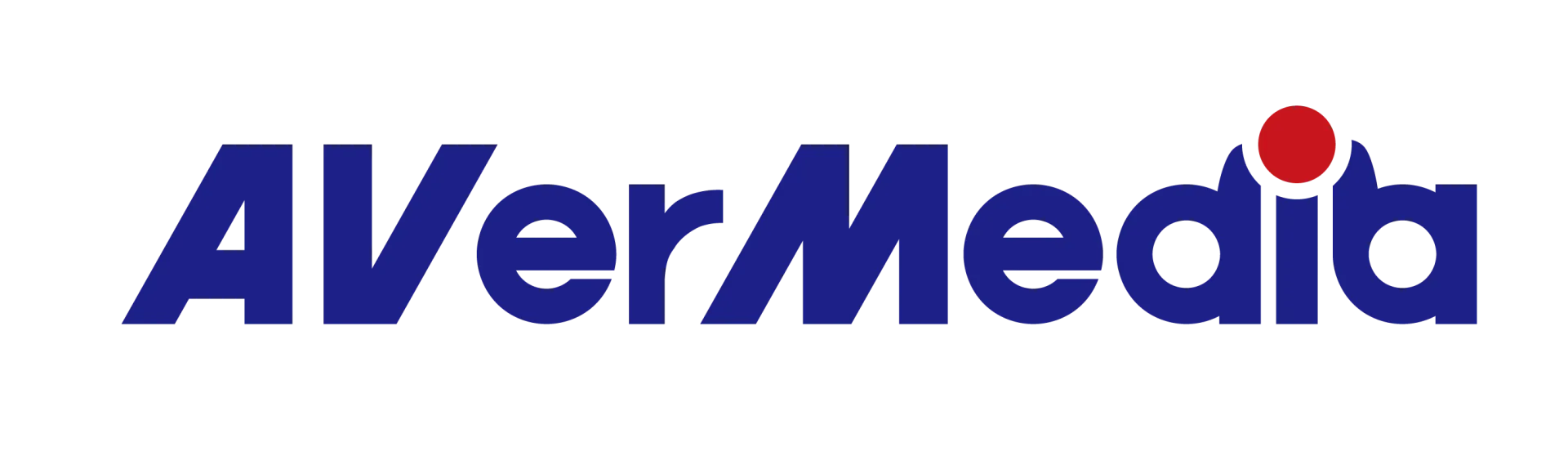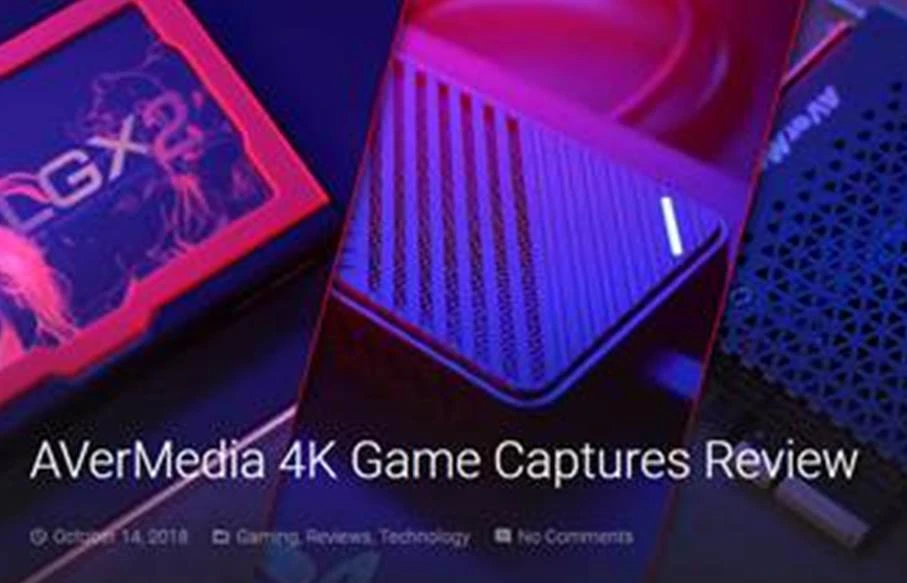CyberLink PowerDirector
for AVerMedia
通知:停止发放CyberLink PowerDirector 15序列号
自2025年7月17日起,我们将停止发放CyberLink PowerDirector 15的序列号。但是,已经收到序列号的用户可以继续激活和使用该软件,不会受到任何影响。请注意,此版本将不再提供更新或维护。因此,未来的操作系统或硬件升级可能会影响其兼容性。
自2025年7月17日起,我们将停止发放CyberLink PowerDirector 15的序列号。但是,已经收到序列号的用户可以继续激活和使用该软件,不会受到任何影响。请注意,此版本将不再提供更新或维护。因此,未来的操作系统或硬件升级可能会影响其兼容性。